- 系统
- 教程
- 软件
- 安卓
时间:2020-05-14 来源:u小马 访问:次
Win10系统清理垃圾的运行代码有哪些?现在使用Win10系统的朋友越来越多了。Win10清理垃圾指令代码是在电脑运行的时候常见的问题之一,有时候电脑出现卡顿可能就是因为垃圾太多了,这就为大家带来清理垃圾的指令代码,所以接下来就和小编一起来学习一下Win10系统清理垃圾的运行代码,希望大家会喜欢。
Win10系统清理垃圾的运行代码:
1、右击桌面空白处,选择“文本文档”
2、打开文本文档
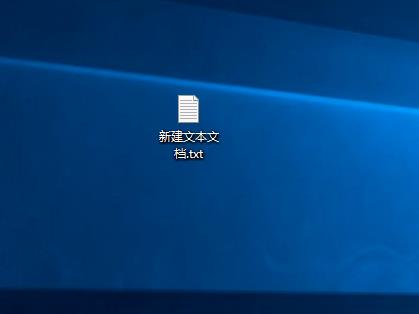
3、复制代码
@echo off
pause
echo 正在清理系统垃圾文件,请稍等......
del /f /s /q %systemdrive%*.tmp
del /f /s /q %systemdrive%*._mp
del /f /s /q %systemdrive%*.log
del /f /s /q %systemdrive%*.gid
del /f /s /q %systemdrive%*.chk
del /f /s /q %systemdrive%*.old
del /f /s /q %systemdrive%recycled*.*
del /f /s /q %windir%*.bak
del /f /s /q %windir%prefetch*.*
rd /s /q %windir%temp & md %windir%temp
del /f /q %userprofile%cookies*.*
del /f /q %userprofile%recent*.*
del /f /s /q "%userprofile%Local SettingsTemporary Internet Files*.*"
del /f /s /q "%userprofile%Local SettingsTemp*.*"
del /f /s /q "%userprofile%recent*.*"
echo 清理系统垃圾完成!
echo. & pause
4、粘贴至文本文档
5、点击“另存为”
6、更改文件名为 系统垃圾清理.bat
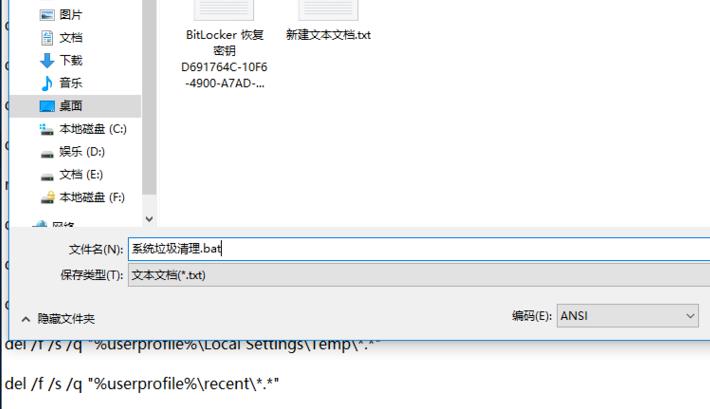
7、双击运行“系统垃圾清理.bat”
8、按下任意键
9、清理开始
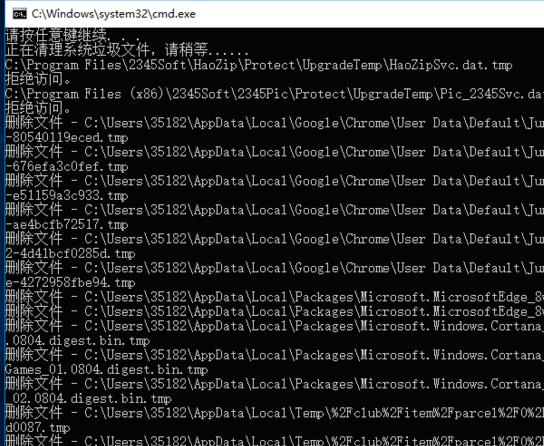
10、出现“系统垃圾清理完成”即可
以上介绍的内容就是关于Win10系统清理垃圾的运行代码,不知道大家学会了没有,如果你也遇到了这样的问题的话可以按照小编的方法自己尝试一下,希望可以帮助大家解决问题,谢谢!!!想要了解更多的Windows10技巧请关注Win10镜像官网~~~~





